How To render freestyle lines on a second Renderlayer using cycles
starting with blender 2.72 freestyle can be used in cycles too, without having to use tricks like layers with different renderers. Unfortunately there is no freestyle pass in the render layer anymore, so we can´t use the line drawing of our scene in the compositor as easy as with the blender internal renderer. (by the time of writing 2.72 is not yet released - so currently I'm using 2.72-RC1 to create the screenshot)
what we can do to separate the lines and recombine it in the compositor is render it on a separate render layer.
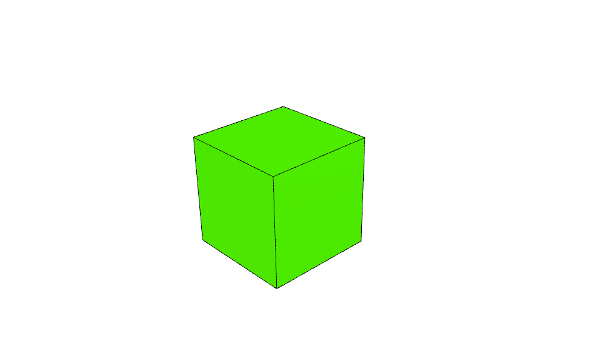
To do this we need to activate freestyle in the renderer tab and tick the "Transparent" checkbox in the "Film" block.
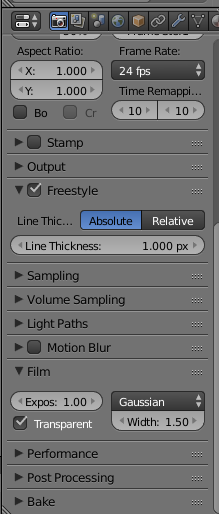
Now switch to the "Render Layers" Tab and create a second "Render Layer". I named it "lines" to make it easier to find in the compositor.
Select the first render layer and remote the Freestyle Line Set by clicking on the "-" and activate the "Environment" pass in the "Passes" section
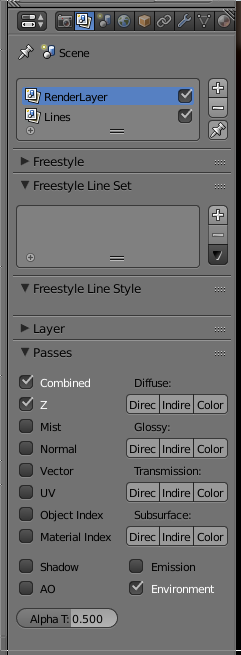
Now select your second RenderLayer and create a new freestyle line set by clicking on the "+" tweak your lines as you like in the "Freestyle Line Style" Section.
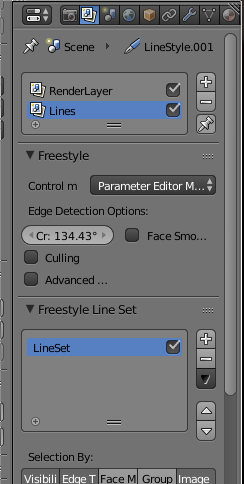
Go to the "Layer" section and tick off the "Use Environment", "Use Surface" and "Use Hair" checkboxes.
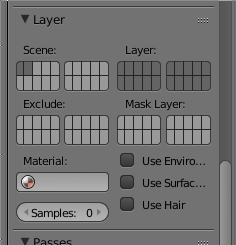
If you render your image now 2 separate Renderlayers are generated, one for the objects and the environment and a second one containing only the freestyle lines.
In the compositor we can combine them again using two "Alpha Over" nodes. Feel free to add various other nodes in the compositor to tweak your render layers as needed.
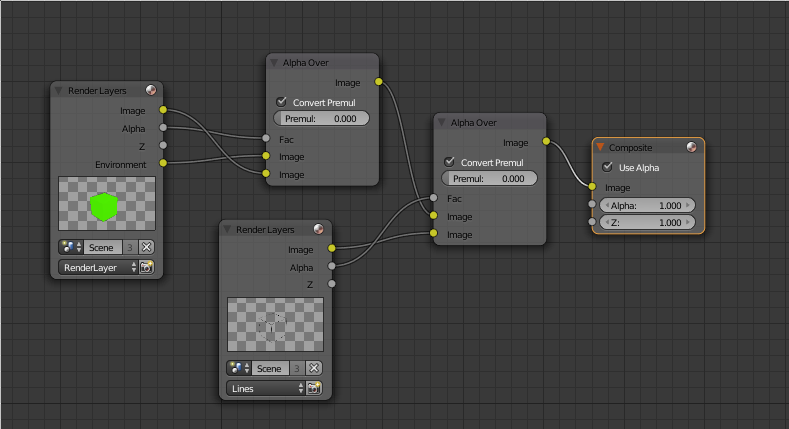
you can download the blend file here
See also:
Animation Node experiment - transformation
fly away
pieces
freestyle cycles experiment 3






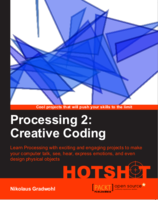
Thanks I found this helpful. I am having trouble with this in blender 2.8 BETA with this though.